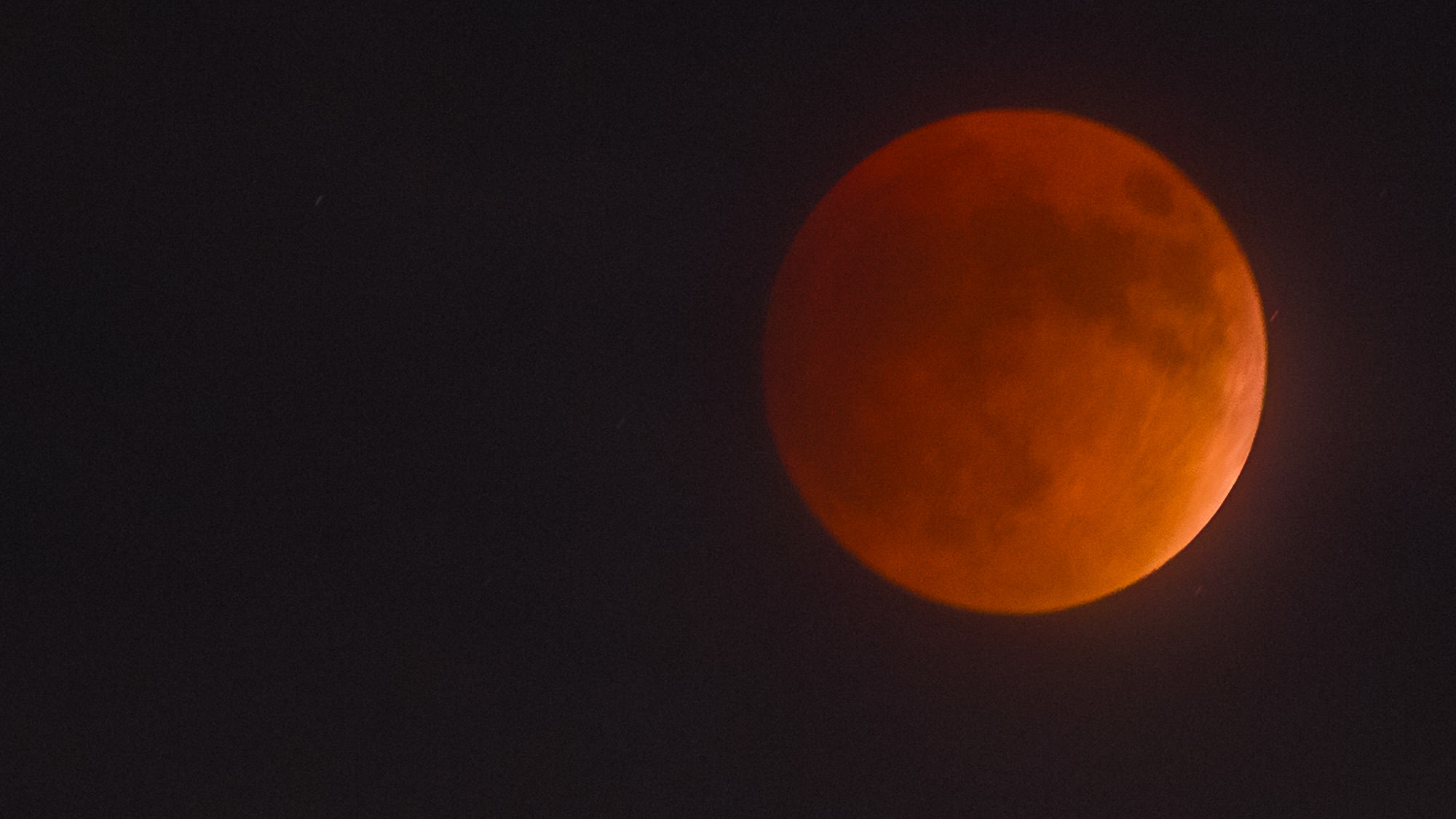I’m going to share a secret with you. This page is the second most viewed page on our entire 5,000-page website (yep, its ginormous).
Your google search landed you here. Be fearless. Double click the folder with the zipper Icon, check mark the “show extracted files when complete” and it’s done.
If you landed here wanting to know how to extract a compressed zipped file go directly to step 2.b. Step 1 is for MLS-Images Clients wanting to get to the Media down load page.
What’s the spark of Genius? KNOWING WHERE TO FIND IT. Hundreds of people land here every year looking for the same bit of information. I hope you found what you needed. We are grateful for your visit.
For the purpose of this tutorial, we are using Chrome, on a windows platform. If you are on a Mac, you don’t need to extract files, it does it for you! Just go the link and download the images.
The download email from office@mls-media.com
1. Click the link in the email you received for your delivery. It should display as a blue text with an underline and look like the property address
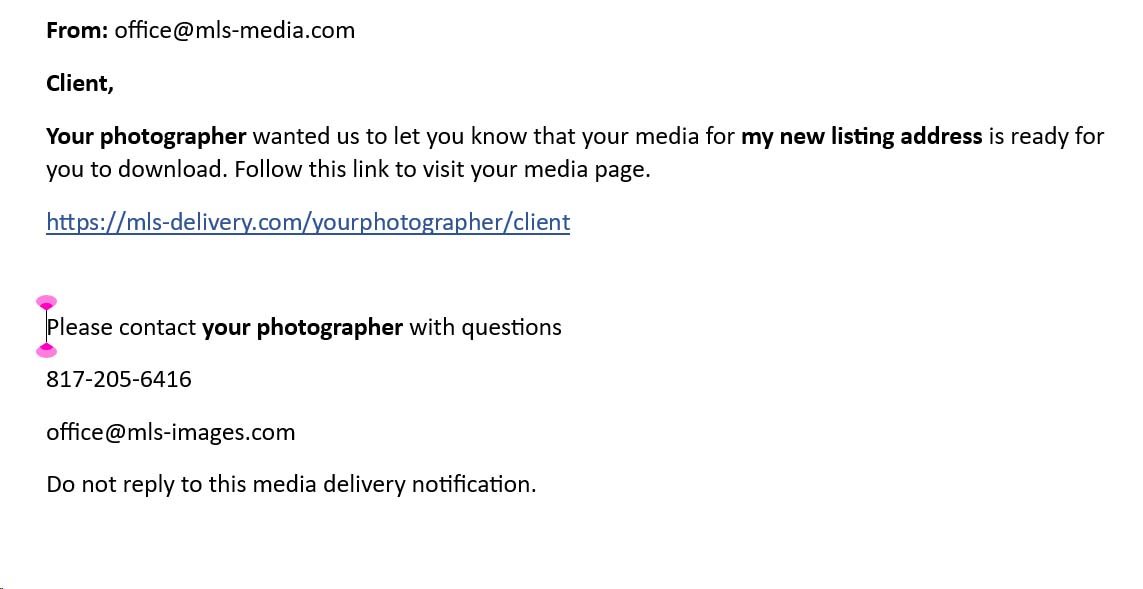
• If you get an error or the hyperlink doesn’t launch your browser directing your agent page Use the mouse and a “click and drag” technique highlight the hyperlink then press the Control (CTRL) and “c” keys at the same time (or right click and choose copy) to copy it to your buffer.
• Launch your browser and press the Control and “v” keys at the same time paste the in to the omni bar (a.k.a address bar) to go to your personal delivery page.
2. From your personal Page, property list you can click the Orange
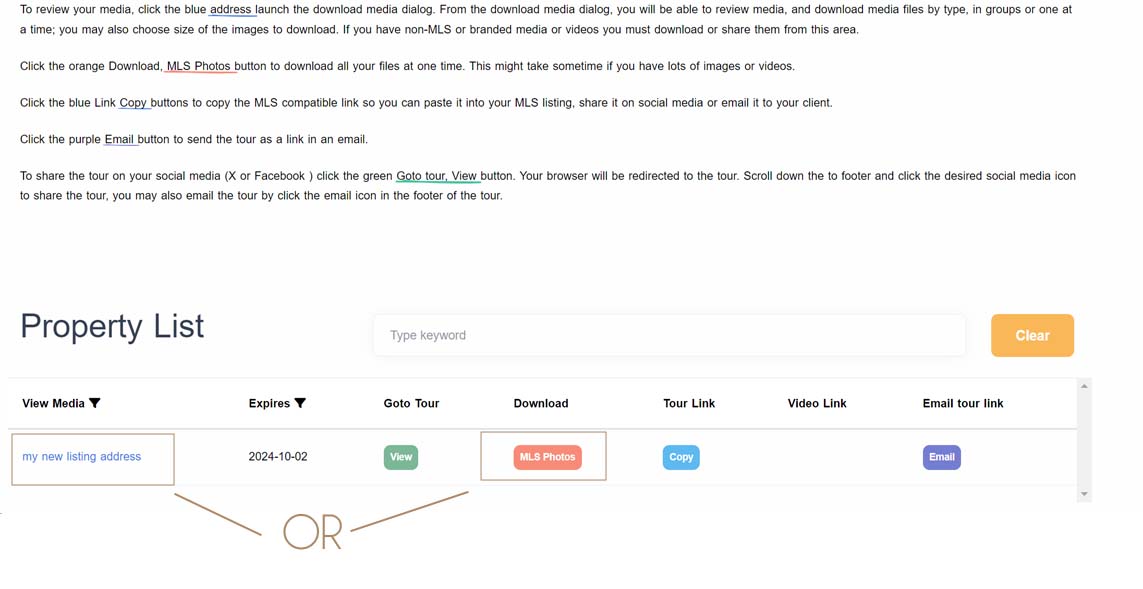
You may be prompted to choose a save option. The “Save As” option gives you the opportunity to save the file to a location of your preference, such as your desktop or Documents folder.
• Choose a directory that you know how to get too easily! The default on a windows system is your Downloads folder.
3. Open File explorer, and then navigate to the compressed folder.
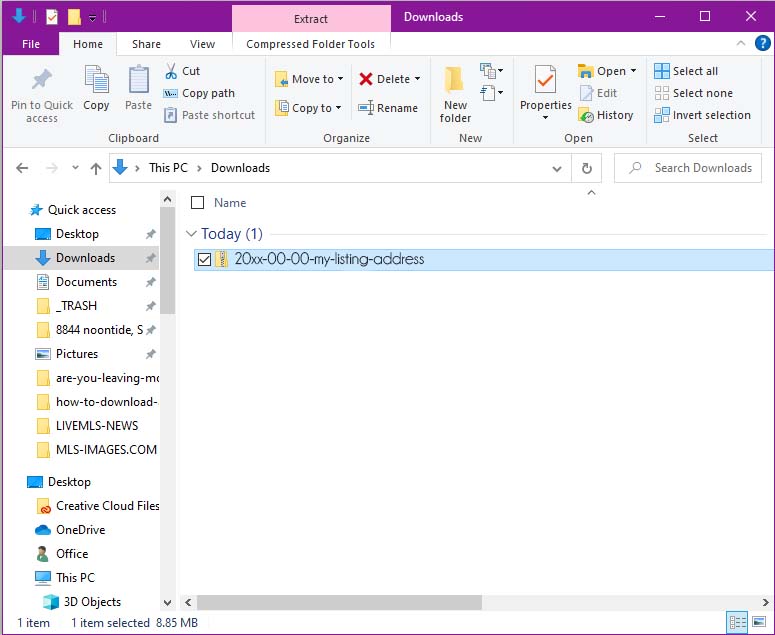
• Identify compressed folders by the distinctive zipper on the folder icon.
There are two quick ways to extract the file 1. Right click the folder and choose “Extract all from the menu or 2. double click the to open the folder. Click the Pink “Extract compressed folder tools” tab at the very top of your explorer window to display the extract icon bar.
Click the yellow “Extract all” icon
Exstract file
The Compressed (zipped) Folders Extraction Wizard will prompt you where you want to store the extracted files. Save the extracted file in a location that you know how to get to and makes sense.
Exstract file Dialog box
Make your life easier and place a check mark in the “show extracted files when complete
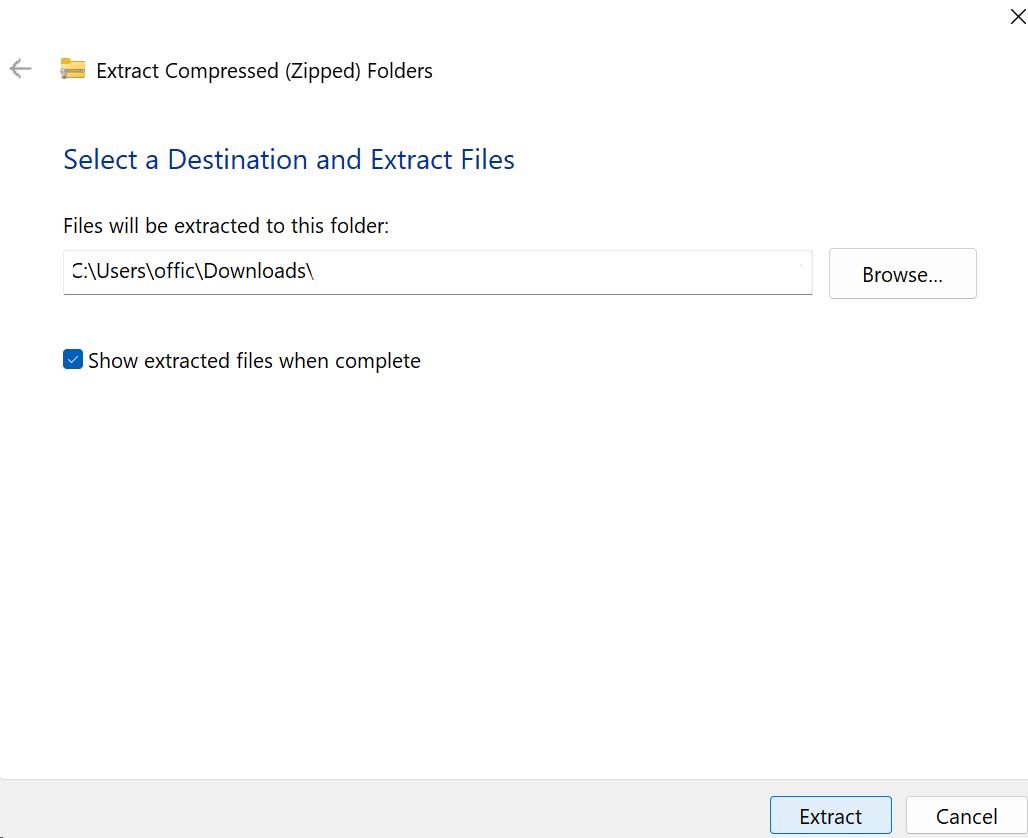
Your files are now ready to be uploaded into the MLS!